Availability Per Account Type
Trial
Lite
Pro
White Label
WL – Custom
Introduction
The play button overlay is turned on by default but can be turned off as needed.
Getting Started
Step 1. Click on the VIDEOS button.

Step 2. Click on SETTINGS.
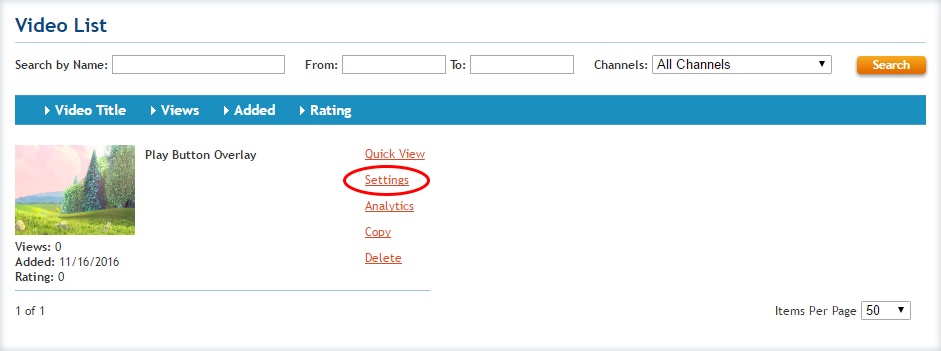
Step 3. Click on NEW, DUPLICATE or EDIT.

Step 4. Place a check in the Play Button Overlay checkbox to turn it on, and remove the check to turn it off.
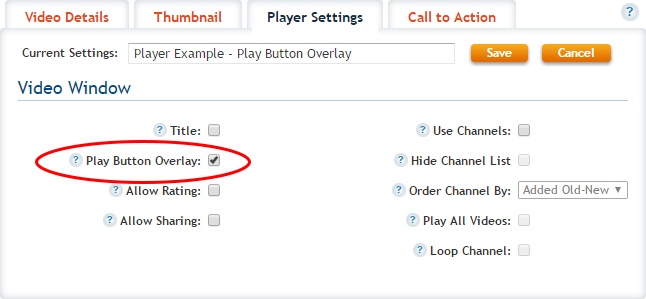
Step 5. Be sure to SAVE your changes.
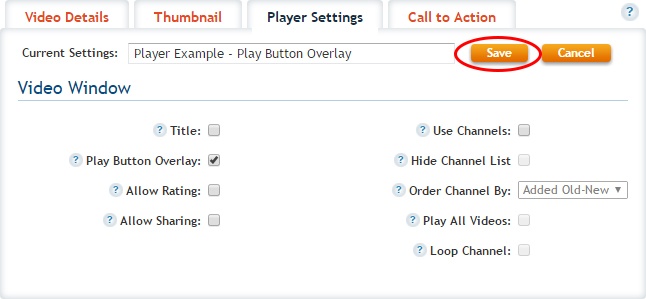
Step 6. Be sure to UPDATE your changes.
