Availability Per Account Type
Trial
Lite
Pro
White Label
WL – Custom
Introduction
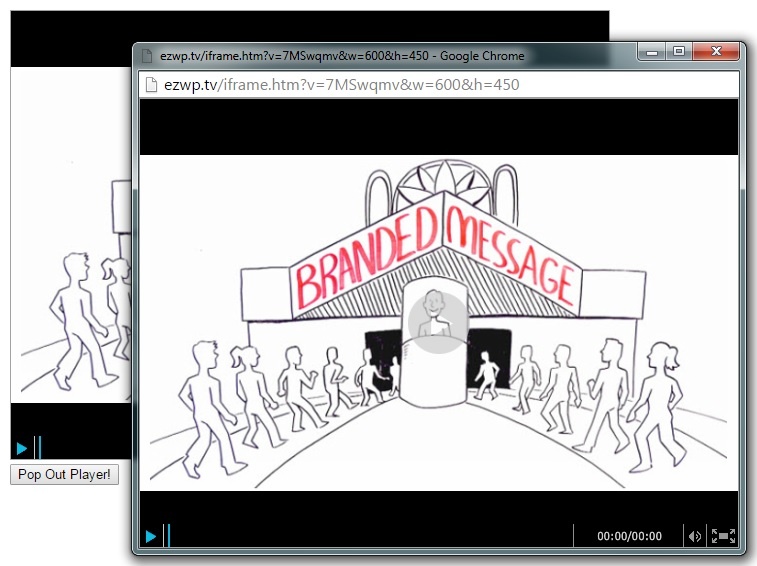
You will be able to use the Pop_Out_Player() functionto allow viewers to display the player in it’s own page. Allowing the user to continue watching your video while moving on to other pages of your website.
Notes:
- Give the player embed code an id attribute and pass that value to the javascript function Pop_Out_Player through an element’s onclick event.
Getting Started
Step 1. Place this script shown below in your website’s header tag.
Sample Code – Click to expand / collapse
<script>
Pop_Out_Player = function(V, W, H){
var NewURL = "http://ezwp.tv/iframe.htm?v=" + V + "&w=" + W + "&h=" + H;
window.open(NewURL, "_blank", "width=" + W + ",height=" + H);
}
</script>Step 2. Place this script in the body of your web page where you wish the player to show up. You will then pass this players ID, Width and Height to the Pop_Out_Player function attached to the buttons on click event.
Sample Code – Click to expand / collapse
<iframe src="http://ezwp.tv/iframe.htm?v=0000000&w=600&h=450" style="border-width:0;width:600px;height:450px" scrolling="no" allowFullScreen></iframe>
<br>
<button type="button" onclick="Pop_Out_Player('0000000', '600', '450')">Pop Out Player!</button>Pop_Out_Player() – Pass it 3 variables.
| Video ID | ‘0000000’ | In your player’s iframe embed code look for “v=” This represents your player’s video id. |
|---|---|---|
| Width | ‘600’ | In your player’s iframe embed code look for “w=” This represents your player’s width. |
| Height | ‘450’ | In your player’s iframe embed code look for “h=” This represents your player’s height. |