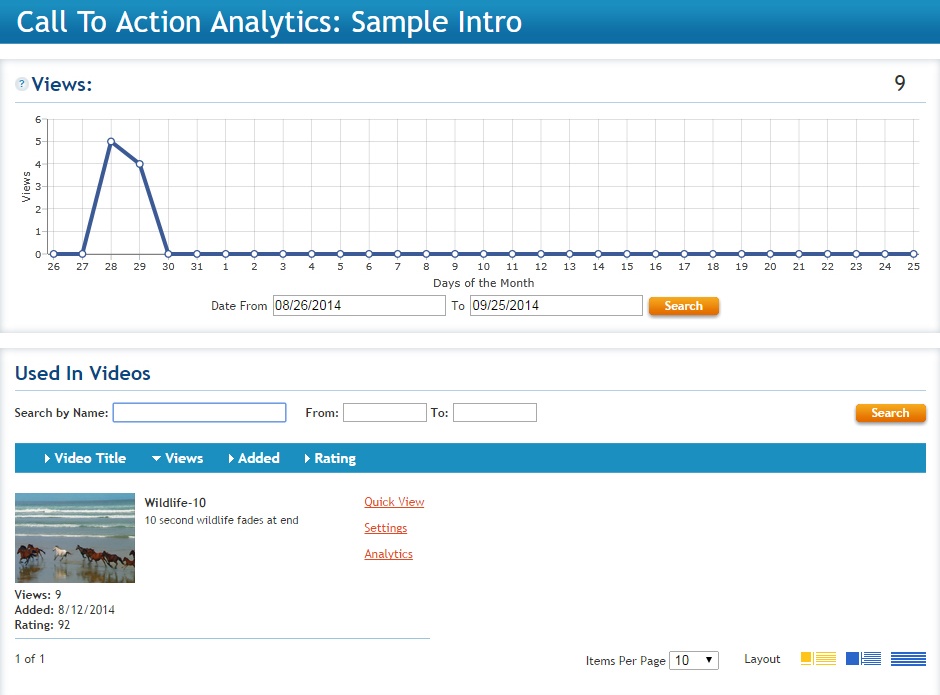Availability Per Account Type
Trial
Lite
Pro
White Label
WL – Custom
Introduction
The Analytics Call To Action (CtA) section displays comprehensive viewer data that is only visible to the EZWebPlayer account owners.
Getting Started
Roll over the the ANALYTICS button in the main tool bar at top and then click on CALL TO ACTION.

Views / Clicks
Using the Views/Clicks graph you will be able to see a general summary of how your CtAs are doing. This graph will show you the overall views of your video or image Calls to Action as well as the amount of clicks your image Calls to Action generate. You can also use the Date From/To search fields to drill down the view/click analytics to a year/month/date of your choice.
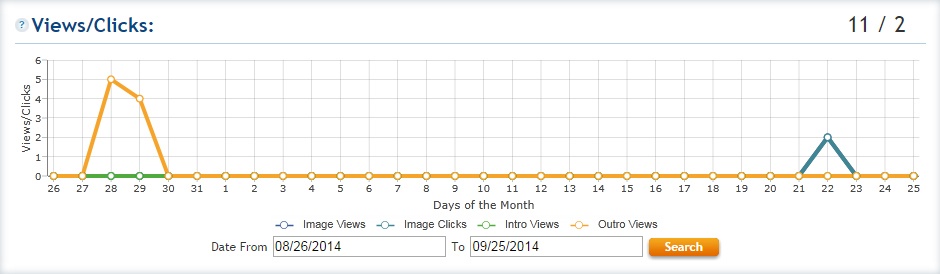
Call To Action Analytics
You will be able to search for specific CtAs using the search tools within the List of CtAs. Simply type in the name of a Call To Action or type in a rough date of when it was added to the account. Then press the search button and your list of CtAs will update to show the results. You will be able to click in the CtA’s settings to update any of its information or view its individual analytics.
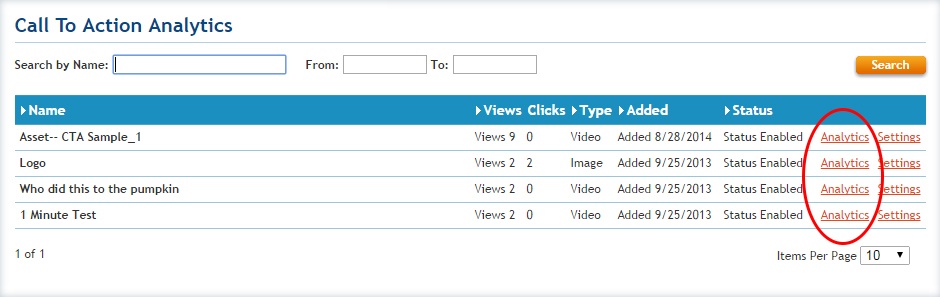
Analytics For A Single Call To Action
When viewing the analytics for a single CtA, you will be able to see its total views/clicks depending on if it’s a video or an image CtA, as well as to what videos the CtA is attached.