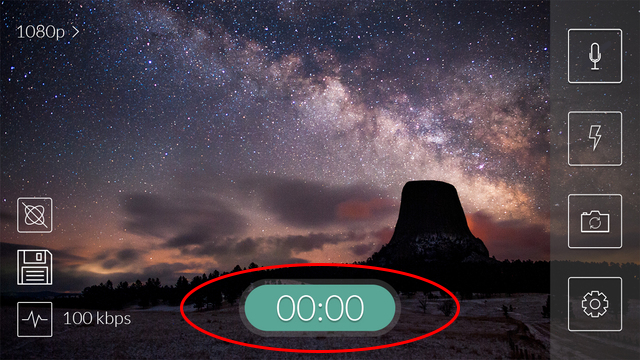Availability Per Account Type
Trial
Lite
Pro
White Label
WL – Custom
IOS | Android and EZWebPlayer via Broadcast Me

Broadcast Me gives you the ability to broadcast live video and audio from your Apple iPhone, iPod Touch, iPad, and Android devices. It is also a crowd-sourcing tool for newsroom input.
Follow the steps below to setup your livestream.
Before we Begin
Step 1. This was tested using the Samsung Galaxy Tab 4
Step 2. You can use the android’s “Home” button to jump to your home screen while still running your applications in the background, allowing you to run multiple applications at once.
*We will be using this to have the livestreaming application and the browser application open at the same time.
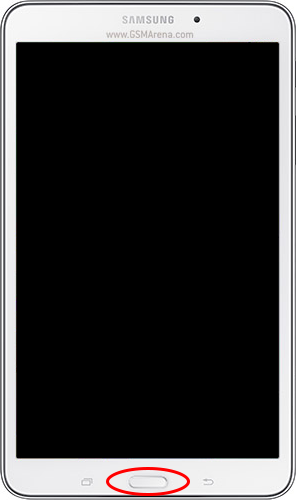
Step 3. You can use the android’s “Task Manager” button to switch from one application to another, quickly allowing you to jump from 1 app to another.
*We will be using this to quickly copy / paste the player’s livestream information into the Android’s livestreaming application.
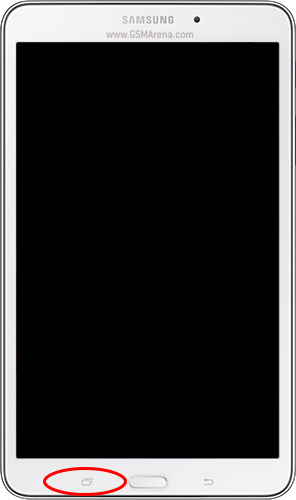
Attaching a Livestream to Broadcast Me
Step 1. Open your browser application.
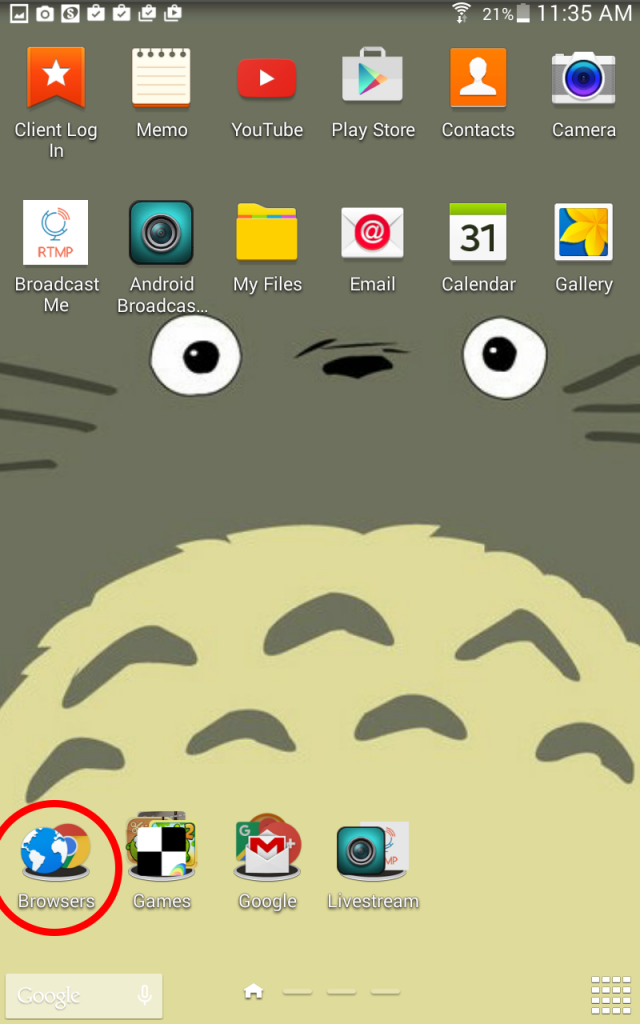
Step 2. Log into your EZWebPlayer account and navigate to the “Player Settings” for your livestreaming player. At the bottom of the “Video Details” tab make sure to copy the “iOS & Android RTMP URL” into your clipboard.
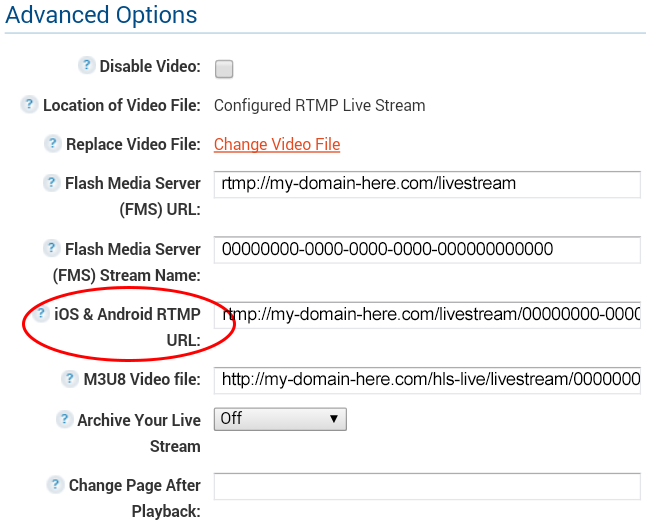
Step 3. Use your device’s “Home” and open the Broadcast Me” application.

Step 4. Click on the Settings icon.
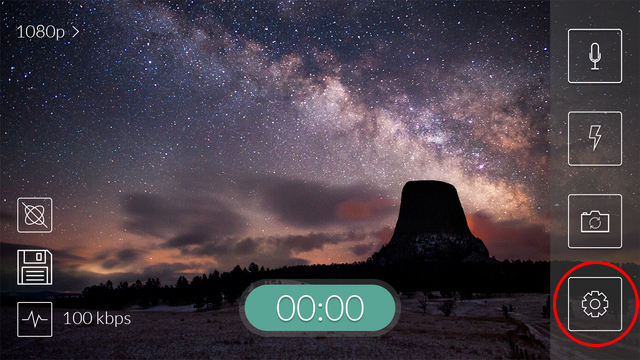
Step 5. Paste your iOS & Android RTMP URL into the URL textbox and click on the Save button.
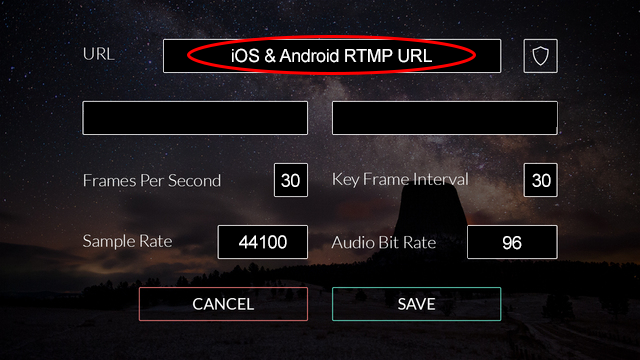
Step 6. Click on the “Green Time Code Button” to start your stream.